It is undeniable that Pokémon Go, when it was released, took a lot of people out of their homes to “explore” the outside world, whether visiting a square full of Pokéstops or walking to hatch eggs. The inconvenience with this was having to charge the phone with the game application open so that the distance traveled could be recorded. With the update of sicroaventura in Pokémon Go, the game allows you to use data from the Google Fit or Apple Watch to find out how far the player has walked, even with the application closed.
- How to earn coins in Pokemon Go
- How to choose Eevee evolutions in Pokémon Go
![How to activate sycroadventure in Pokémon Go [Google Fit and Apple Watch]](/images/posts/b026ec1c04c28b320ae793e7d9503053-0.jpg)
How to activate syncroadventure in Pokémon Go
- Open Pokémon Go;
- Tap the Poké Ball button to open the main menu;
- Select "Settings";
- Check the option “Sicroaventura” and confirm the decision.
![How to activate sycroadventure in Pokémon Go [Google Fit and Apple Watch]](/images/posts/b026ec1c04c28b320ae793e7d9503053-1.jpg)
Depending on your cell phone's operating system, the app will ask for authorization to access information about physical activities: on Android, Pokémon Go will ask for access to Google Fit records, while on iOS (iPhone) it will request data from the Health app — also registered by the Apple Watch.
You will also need to allow the game to collect location information in the background. Therefore, location services must remain on.
Pokémon Go e Google Fit
On some Android smartphones, Google Fit may not be installed by default, as is the case with Samsung phones, which rely on Samsung Health to record physical activities.
However, just download Google Fit from the Play Store:
- Link para Google Fit na Play Store.
If the sycroadventure is not working
Niantic, the developer of Pokémon Go, reports some common conflicts that can prevent the phone from recording the progress of the sycroadventure.
Check if location permissions are enabled for Pokémon GO:
On Android:
- In the phone settings, search for “Apps and Notifications”;
- In the list, find Pokémon Go;
- Under “Permissions”, enable location services.
The Android menu may vary by phone manufacturer, but the path should follow the same logic.
No iOS (iPhone):
- Open the “Settings” app;
- Tap on “Privacy”;
- Select “Location Services”;
- In “Pokémon Go“, enable the permissions for “Always Allow”.
Check if Pokémon Go is connected to Google Fit or Apple Health:
No Google Fit:
- Open the Google Fit app;
- Access the settings menu;
- Tap on “Manage connected apps”;
- Make sure Pokémon GO is listed as a connected app.
On iPhone:
- Open the iOS Health app;
- Tap your photo;
- Tap on “Apps”, within the “Privacy” section;
- Check if Pokemon Go is there, activate all permissions for the game.
An easy way to redo all the synchroadventure setup in Pokémon Go is to uninstall the app and install it again. Thus, all permissions will be requested again. Make sure you allow them all for the feature to work properly.

![How to activate sycroadventure in Pokémon Go [Google Fit and Apple Watch]](/images/logo.png)





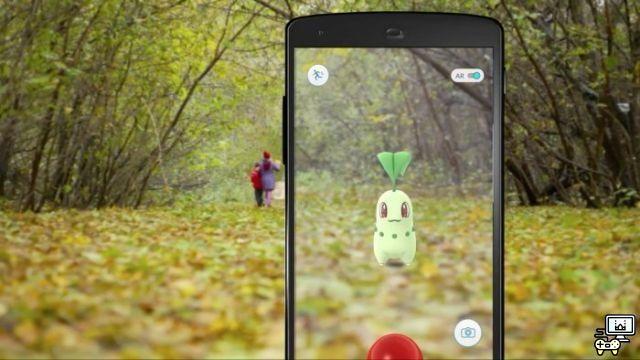

![How to watch Pokemon Online [Pokémon TV]](/images/posts/3fc59a5e39536821a25a7077a5cc907d-0.jpg)



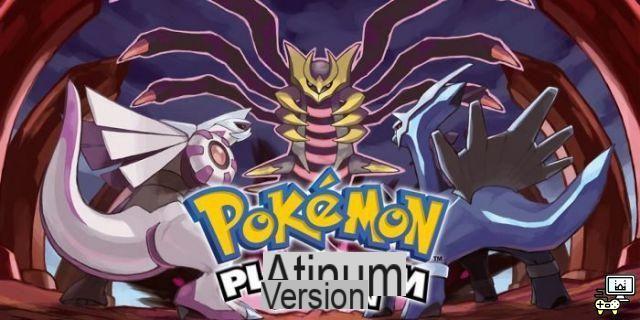
![The best Pokemon games [According to review]](/images/posts/93207495dd33d0bc66405baa2e9249fd-0.jpg)
![How to Play New Pokémon Snap [Beginners Guide]](/images/posts/f614dd477d9277e7d468034e2d2559e0-0.jpg)
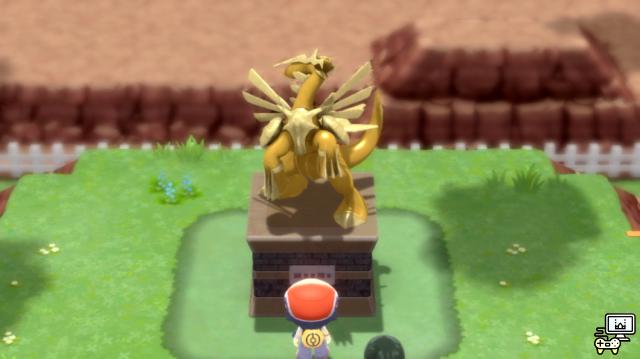


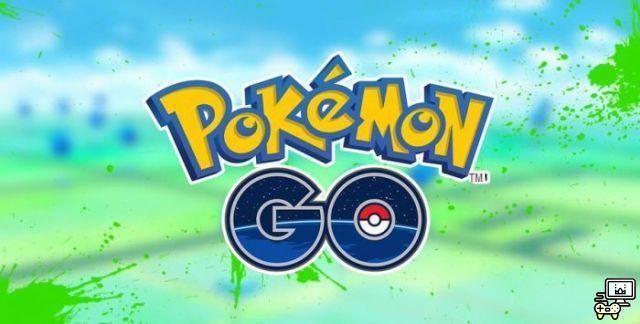


![What Pokémon are in the Sword and Shield Pokédex [Galar region]](/images/posts/62f83b17003b7fb780008bdd77a3892f-0.jpg)


![How to play Pokemon GO on PC [Android Emulator]](/images/posts/f4e68e6cf8da2b817264322336553c3c-0.jpg)
