Call of Duty: Mobile is one of the most successful mobile games today, thanks largely to the weight of the franchise on consoles and computers. Gameplay on mobile phones, tablets and PCs via emulators is not very different from the main games, but here you can find some tips and know the basic commands.
- What are the minimum requirements to play Call of Duty: Mobile?
- 6 tips to play Garena Free Fire
![How to play Call of Duty: Mobile [mobile game controls]](/images/posts/acea3fde4437cc99e7ee40a800590bd9-0.jpg)
How to play Call of Duty: Mobile
The commands in Call of Duty: Mobile are pretty basic, as it's a mobile game. The directional pad on the left side of the screen moves the character, while a tap on the right side moves the crosshairs. Shots are automatic as long as you aim correctly at an enemy. If you select Advanced Mode, a dedicated fire command will appear on the screen, allowing you to aim and fire manually.
The screen displays commands such as jumping, crouching (hold the button to lie on the ground), aiming, throwing grenade and reloading. When selecting the grenade, a new command to cancel the launch will appear, allowing you to stash it. Likewise, a knife button will appear on-screen when approaching an enemy, allowing you to finish him off silently and without wasting ammo. Pay attention to what appears on your screen.
![How to play Call of Duty: Mobile [mobile game controls]](/images/posts/acea3fde4437cc99e7ee40a800590bd9-1.jpg)
Call of Duty Mobile HUD not in Multiplayer mode
At the bottom of the screen, there are scorestreak commands, equippable before the match and which are activated through accumulated points, which vary between drones airdrops and air attacks. Likewise, the operator skill, unique to each class, is a command that appears on the screen as the required points are accumulated.
How to drop the nuclear bomb
The Nuke, the rarest and most powerful scorestreak in the Call of Duty franchise, eliminates all enemies flawlessly, but cannot be equipped or purchased. It can only be activated at level 20. After that, get a streak of 20 kills in the game, without dying. Once this is done, the nuke will be available.
Game modes, maps, ranks and ranked matches
Call of Duty: Mobile has two game modes:
- Multiplayer: combat between teams of 5 players;
- Battle Royale: up to 100 players face off, where it's every man for himself.
In terms of maps, the game features a selection of locations among the most famous in the franchise at all times, such as Crash, Nuketown 2, Hijacked, Firing Range and etc.
Ranked matches are only available in Multiplayer mode and starting at level 10. Each match earns the player points based on their performance, such as number of kills and deaths, assists, wins and losses. Every 200 points will increase you a rank, with some yielding rewards. Check them out in the list below.
| Patent | points needed | Reward |
| Recruit I | initial patent | |
| Recruit II | 200 | MW11 - Star Camouflage |
| Recruit III | 400 | Folded XP Card |
| Recruit IV | 600 | Folded XP Card |
| Recruit V | 800 | Folded XP Card |
| Veteran I | 1.000 | |
| Veteran II | 1.200 | |
| Veteran III | 1.400 | |
| Veteran IV | 1.600 | |
| Veteran V | 1.800 | |
| Elite I | 2.000 | Semtex – Star Camouflage |
| Elite II | 2.200 | |
| Elite III | 2.400 | |
| Elite IV | 2.600 | |
| Elite V | 2.800 | |
| Pro I | 3.000 | AK117 - Star Camouflage |
| Pro II | 3.200 | |
| Pro III | 3.400 | |
| Pro IV | 3.600 | |
| Pro V | 3.800 | |
| Master I | 4.000 | M4LMG – Star Camouflage |
| Master II | 4.200 | |
| Master III | 4.400 | |
| Mestre IV | 4.600 | |
| Mestre V | 4.800 | |
| Legendary | 5.000 | Exclusive Ranking Molding |
From the Veteran I rank onwards, defeats will result in discounts on the score, which may bring down your rank. In addition, the higher your level, the more difficult it will be to accumulate points, which forces the player to perform better and better.
Although it only takes 200 points to level up the rank, getting to Legendary isn't easy.
Battle Royale HUD is slightly different from Multiplayer
![How to play Call of Duty: Mobile [mobile game controls]](/images/posts/acea3fde4437cc99e7ee40a800590bd9-2.jpg)
Battle Royale mode HUD
Battle Royale commands are essentially the same as in Multiplayer, but the HUD has some additional information. In the upper left corner are the numbers of players alive in the match, total players and kills you've achieved. While in the lower left corner is the button that switches the view between first and third person.
At the bottom, above the energy bar, is the backpack, which displays all equipped items; in the right corner, there is the skill button, which varies according to the character class and fills up over time.
Finally, Call of Duty Mobile lets you customize all the controls to suit your preferred style and platform. Whether you're playing on mobile, tablet or PC (via emulator, with keyboard and mouse).

![How to play Call of Duty: Mobile [mobile game controls]](/images/logo.png)











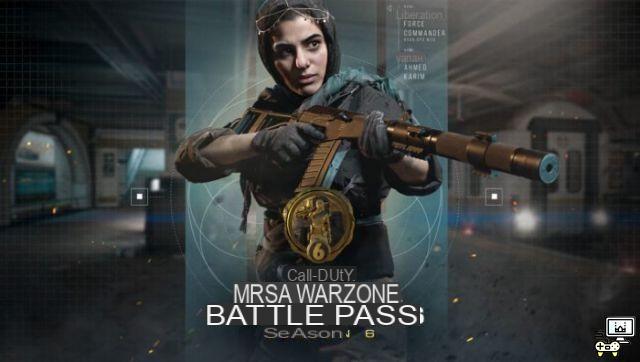


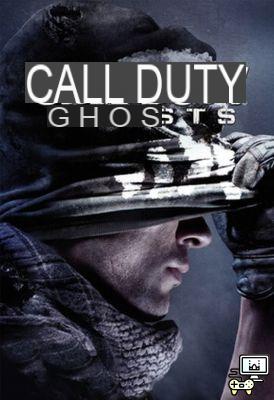
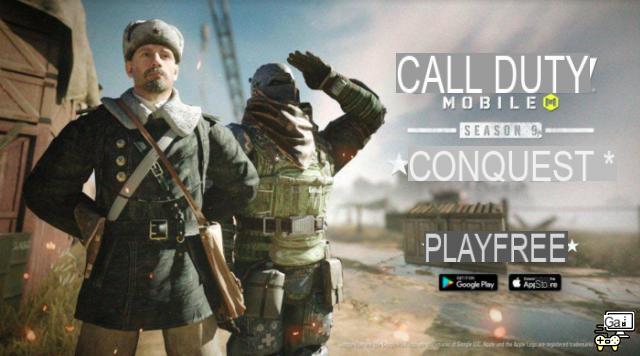



![How to play Call of Duty Warzone [Beginners Tips]](/images/posts/2030bb17b2ba21de7aacb00ce50c1359-0.jpg)
![How to earn CP in Call of Duty: Mobile [CoD Points]](/images/posts/9e27d01e39af04d86fce4bb4c9cd30dc-0.jpg)

![Como jogar Call of Duty: Modern Warfare [PC, Xbox One, PS4]](/images/posts/48be8e6a0533d0cabf73e5e434f42005-0.jpg)
