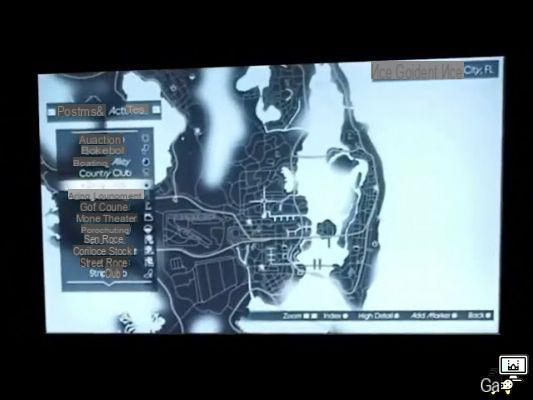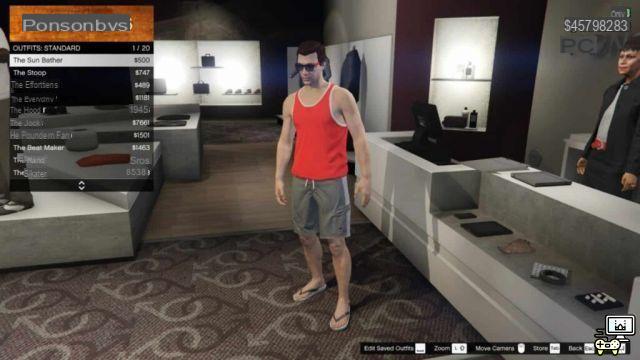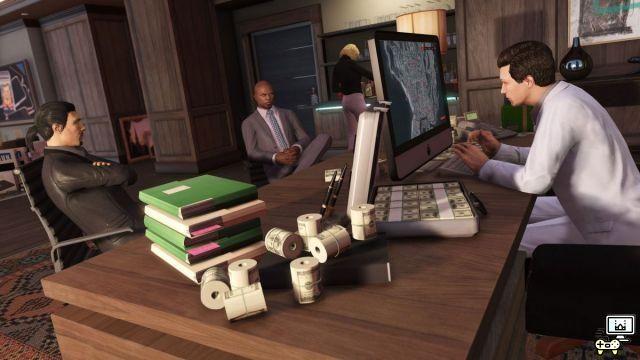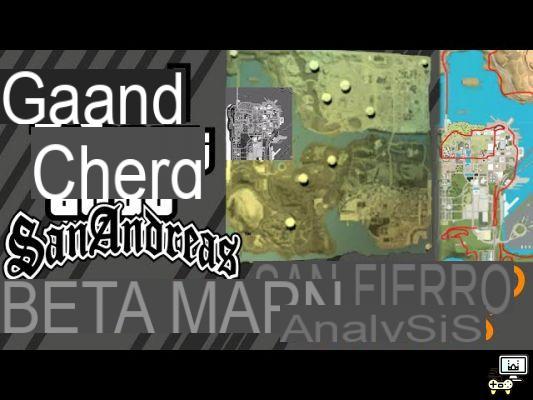The latest GTA 5 update has introduced tons of new content such as vehicles, missions and races into the game. However, as always, the new GTA 5 DLC also introduced some small quality of life changes. The most notable change to GAT 5 in this update, however, is the ability to remove unwanted radio stations from the Radio Wheel. This can make navigating the music wheel a lot easier and make everything look more organized.

Related: GTA 5 Los Santos Car Meet explained: Everything you need to know
How to bookmark radio stations in the new GTA 5 DLC:
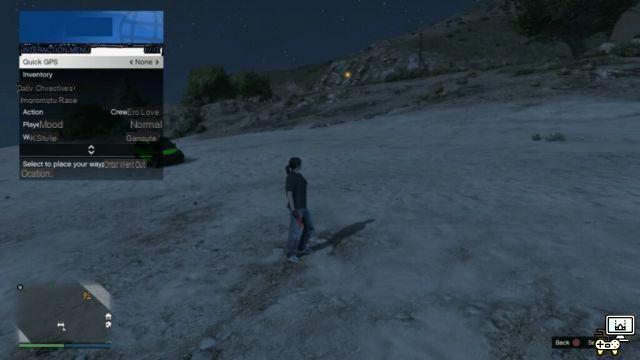
Step 1: Open the interaction menu using the 'M' key on PC, the 'Touchpad' on PS4 or the 'view' button on Xbox One.
Step 2: Select the 'Radio Station Favorites' option from the interaction menu.
Step 3: Uncheck Radio stations you don't want to see on Radio Wheel. Leave favorable radio stations marked as is.
Step 4: The radio wheel is now changed according to the preferences set.
Rockstar introduces famous Car Meet content creators ahead of new GTA 5 DLC.